Add Request a Quote Button for WooCommerce with Stylish Cost Calculator in 7 Easy Steps
This article will tell you how to add request a quote button (RAQ) to WooCommerce and Configure it for Optimal Performance


Do you sell products or services for which single-price labels don’t work? If you want to offer personalized pricing for your products or services, consider adding a Request a Quote button on your WooCommerce pages.
Stylish Cost Calculator allows you to create forms in which you can hide the prices of your products. It makes your customers request a custom quote for each product. The admin receives the notification and replies to it.
It is a must-have tool for your WooCommerce store as it provides a complete quote system where you can manage personalized pricing. You can also offer discounts on bulk orders. In this blog post, we will discuss how you can add the “Request a Quote Button” for WooCommerce with Stylish Cost Calculator and what are the benefits of it. We will also share the results of a study to understand how it could benefit your store. Let’s dive in.
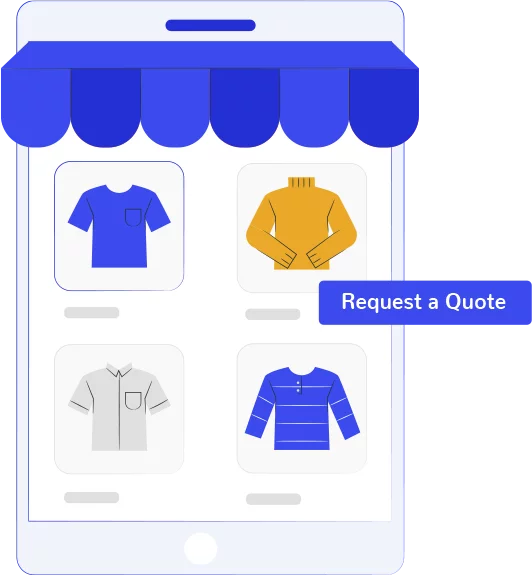
We believe that numbers speak louder than words, so we did a study on how adding the “Request a Quote” button can result in a positive user experience and better profits. We analyzed ten WooCommerce stores where we installed the Stylish Cost Calculator. We hid the prices and removed the Add to Cart buttons for products. Instead, we added the “Add to Quote” button. We tried to understand the impact of this change through metrics like conversion, customer retention, engagement, lead generation, and customer interaction.
This is what we found out:
In 7 out of 10 stores, we noticed an increase in customer interaction.
We noticed that concealing prices encouraged users to engage more with the product and the store. This resulted in more interaction with the potential customers.
In 5 out of 10 stores, we noticed an increase in conversions due to personalized pricing.
Hiding prices allows businesses to offer pricing based on customer segments. In one of the stores, we offered personalized discounts and exclusive deals only to B2B customers. For that particular business, B2B customers were identified as the high-potential target customers in previous studies. When we segmented them and offered personalized pricing, our conversions increased by 18% in only 15 days.
Hiding prices from competitors resulted in improving profits by up to 20%.
If your competitor knows about your products’ prices, your store will be more vulnerable to your competitor’s business. If you hide the prices of your products, you can win the price war by offering a better price.
We saw great results of this strategy with one of the stores that used to face fierce competition during the holiday season from competitors. Hiding prices and adding a request for a quote button not only helped us avoid price wars but also helped us retain profits.
Almost half of the stores that we analyzed experienced a 47% increase in customer engagement.
When you hide the prices, it sparks the curiosity of the potential customers. They get in touch to know more about product details. This increases customer engagement as the customers want to explore features, benefits, and other aspects, resulting in a more immersive experience.
In 4 out of 10 stores, the rate of customer satisfaction improved. This was reflected through an increasing number of positive reviews.
One of the ways to improve customer satisfaction is to make every customer feel like a VIP. It is easier said than done in the online world. When you hide the prices, it creates an aura of exclusivity. Customers feel that they are getting something special or premium. Your customers will contact you for a quote. You can offer them discounts.
Besides sending the quote, you can send them more information about your product or other similar products. This strategy allows you to retain the attention of your customers and sell them more of your products and services.
All the stores experienced up to 58% increase in lead generation.
It is believed that generating leads is the biggest growth-related challenge experienced by online stores. Adding the Request a Quote button is an easy solution. When you compel your potential customers to click the “Request a quote button,” you can collect their contact information. It allows you to send them follow-up emails, reward/event emails, or sales emails to convert them into your real customers.
The total close rate for B2B deals increased by 20%.
One of the factors that influences the close deal rate is customer relationship management. When a customer requests a quote in a B2B deal, you can offer discounts on bulk orders. Constantly refining and optimizing your quotes can lead to an increase in the number of deals that you close and establish relationships that lead to improved brand recognition.
We found it a great strategy to avoid the adverse effects of discounting.
Frequent discounts can kill your brand value and devalue your products. Concealing prices allows businesses to strategically apply discounts without devaluing the brand or triggering a constant expectation of reduced prices.
We saw an improvement in the precise customer targeting in all the stores.
You can configure different quotation options for different users from the quote page. This functionality can be added with the help of a conditional logic feature. There can be different use cases, e.g., a guest user, a B2C customer, a retailer, or a wholesale customer. You can increase conversion by hiding/displaying the Request Quote button for various users. The stores we analyzed tried out the following ideas and saw good results:
The fourth option of the use case is for Wholesale customers. The price and add-to-cart buttons are hidden. It only displays the request for a quote option.
Customer relationship management gets easier when you integrate the Stylish Cost Calculator with your WooCommerce store.
You can see all the relevant data in one place to analyze performance and make key decisions. You can find the quote status and keep track of the sales and the current stage a customer is in. When a customer accepts the quote, you are notified. Both your pre-sales and after-sales invoices will show up here.
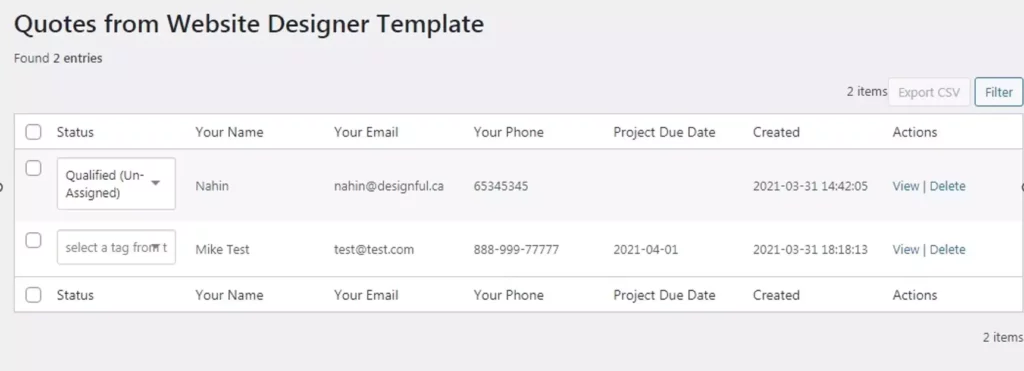
The functionality of your WooCommerce shop can be extended with the Stylish Cost Calculator. The following is a step-by-step procedure to add the Request a Quote form (RAQ form) with Stylish Cost Calculator.
The first step is to install WooCommerce on your WordPress website, where you are going to sell the products. Once your store is ready, install the Stylish Cost Calculator. Customize the quote request page to improve user experience.
The first step is to install WooCommerce on your WordPress website, where you are going to sell the products. Once your store is ready, install the Stylish Cost Calculator. Customize the quote request page to improve user experience.
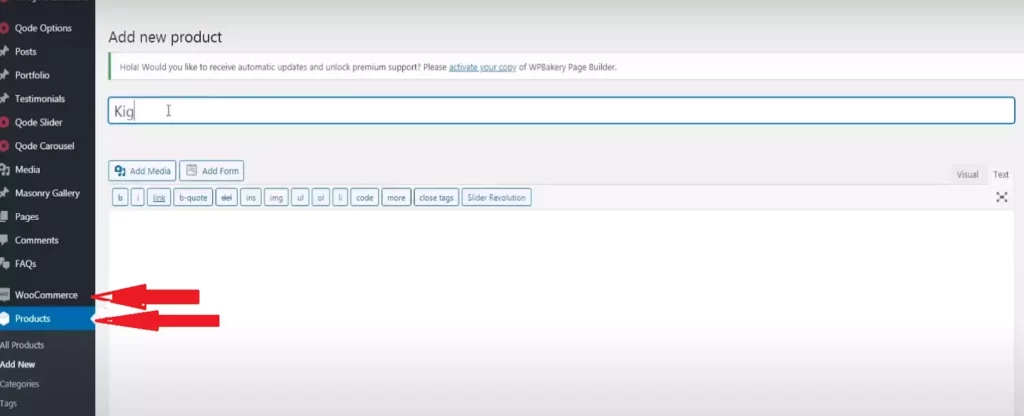
The second step after installation is creating a product. Click Products and “Add New Product.”
You have to set the name of the product, determine the price of the product, and set an image for the product. Make sure that the price of an item in WooCommerce should be the same as the price of a product in the Stylish Cost Calculator.
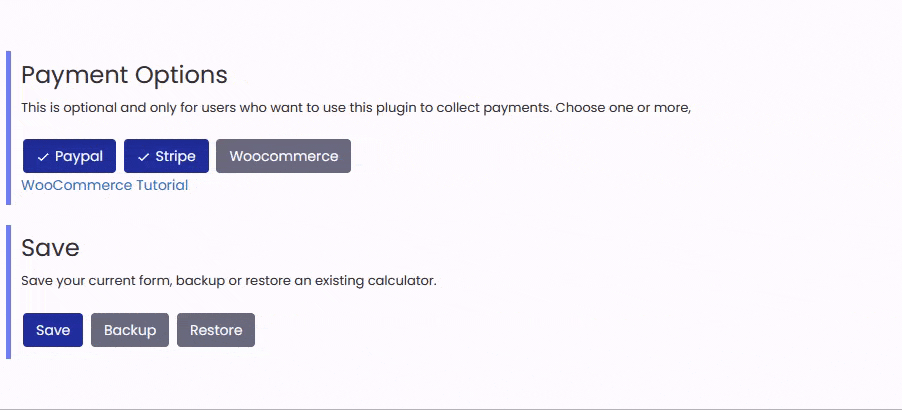
The first step is to install WooCommerce on your WordPress website, where you are going to sell the products. Once your store is ready, install the Stylish Cost Calculator. Customize the quote request page to improve user experience.
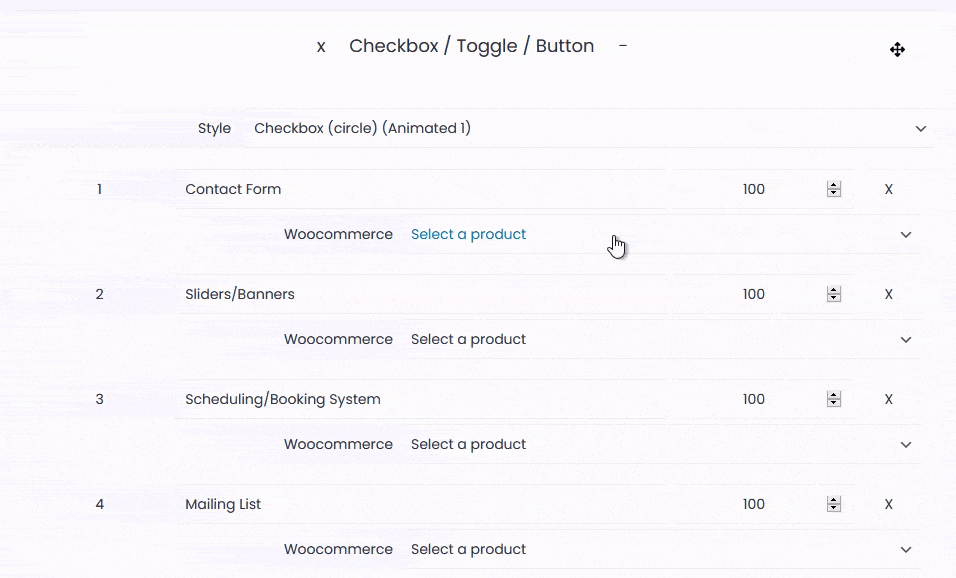
You must select each element in the dropdown and then link it to Woocommerce. You can allow your users to select their products and services with various elements, which include sliders, checkboxes, and dropdown menus. The users are then supposed to press the add-to-cart button. This will redirect them to the Woocommerce checkout page. This checkout page contains all their selected products and services.
You can add the price break feature with the help of a third-party plugin. This is because the Add To Cart price will always be pulled from the price you set at the product price of the WooCommerce product.
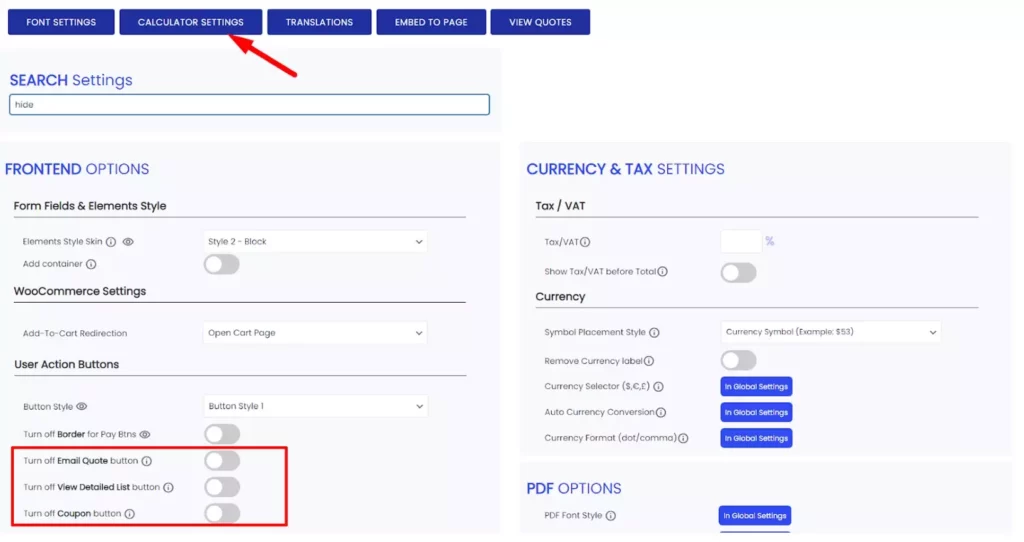
You can hide the pricing and turn on the email quote button. This will enable the request a quote option. Whenever someone requests a new quote, the admin will get an email notification.
Go to “Global Settings” on the Dashboard and adjust the currency settings.
You can also adjust the email quote settings under the same menu.
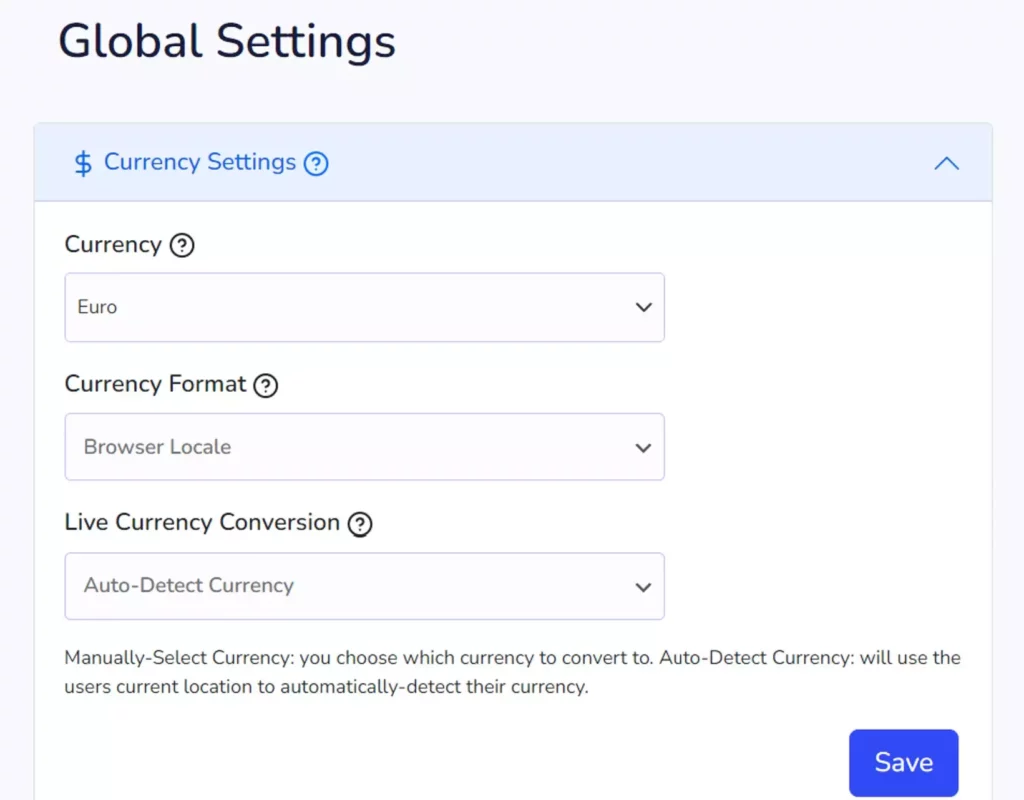
Stylish Cost Calculator stands out when compared with its competitors like YITH Request a Quote for WooCommerce, WooCommerce Request a Quote by ELEX and WooCommerce Quote Request by NP. It offers versatile customization, efficient sales tools, and comprehensive management features. If you are interested in enhancing the functionality of your WooCommerce shop, then Stylish Cost Calculator is the best choice.
Besides showing the same important features as other “Request a Quote” plugins, Stylish Cost Calculator has a variety of extra features that its competitors lack. Some of its unique features are:
It offers a complete system of lead generation. You can collect the contact details of your potential customers and send them a quote email. You can later send them marketing materials too.
Your customers can see the amount they have to pay in any currency. The live currency conversion feature makes global selling a breeze.
The plugin allows you to fire off JS custom code during certain events. You can redirect your customers to a Thank You Page after they fill in a form. You can also use this feature to receive an alert message after a user submits a request to quote. These features help in keeping an eye on the process of customer conversion.
The Email Quote Open Tracker feature provides you valuable insights into your customers’ behaviors by tracking whenever they open the quotes sent to their email. This way, you get a real-time status of your quotes, allowing you to act promptly based on the recipient’s interaction, potentially increasing your conversion rates.
You can build a multi-step calculator form, which improves the user experience by breaking down the longer forms into smaller sections.
You can add powerful automation to your contact form with webhooks (Zapier, Integromat, IFTTT). This way, you can connect your applications and automate repetitive tasks by connecting two or more apps.
You can also add some conditional logic to your quote request form so that you can have a clearer idea of what your customers want. This feature can make your customers request product quotations if they order specific products or want an item in bulk.
Adding a “Request a Quote” button for WooCommerce on your product page can improve your conversion and profits. Stylish Cost Calculator is a WooCommerce quote plugin that provides a complete quote system where your customers can add multiple products to the quote basket and submit the quote form. It is great for the pricing of personalized products and B2B sales facilitation and offers endless configuration possibilities.
If the user is interested in requesting a quote for shipping in WooCommerce then the user must click on Woocommerce> then go to the settings> shipping> head over to the section of shipping zones. The user can click on the existing shipping zone or can also create a new shipping zone. After that, click the “Add shipping method” button, then select the option of “Contact for shipping quote.” This will add a new shipping rate to the zone.
You have to click on the page of general settings in the WooCommerce Request a Quote plugin. For all the logged-in users, you have to enable the option of showing ‘Add to quote’ to users. You have to enable the option of hiding prices. This will hide the price fields for all logged-in users. After that, you have to enable the option of hiding the ‘Add to cart’ button checkbox. You can also use a third-party WordPress quote plugin for convenience.
Here are some steps for setting up wholesale prices in commerce based on categories:
The final step is to update the category.
The most convenient and easiest option is WooCommerce payments. This method charges no monthly fees. You can use several other plugins like the WordPress quotes plugin that we discussed in the article above. Such plugins improve the functionality of your store but they come with extra charges. On every purchase made with a US credit or debit card, you have to pay a transaction fee of 2.9% + 30¢ onsite. For all the other international cards, you have to pay an additional 1% fee.