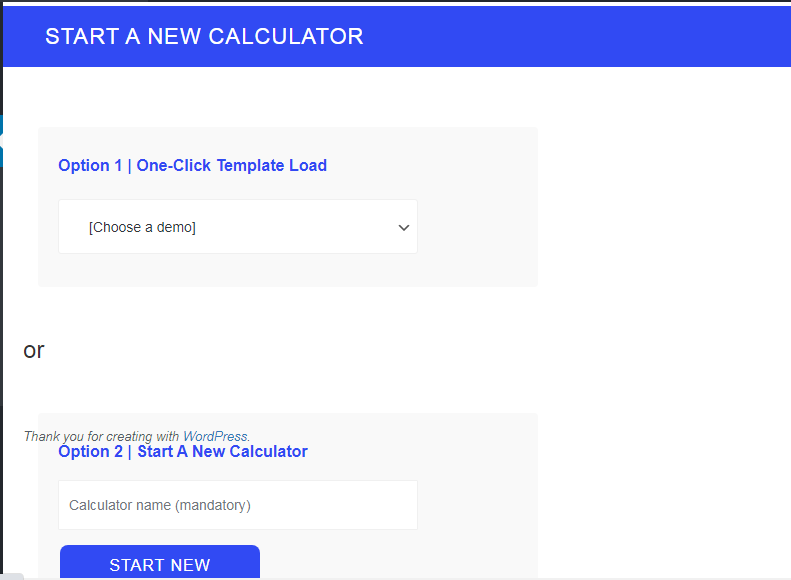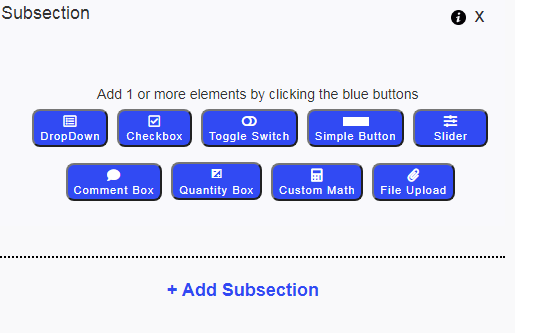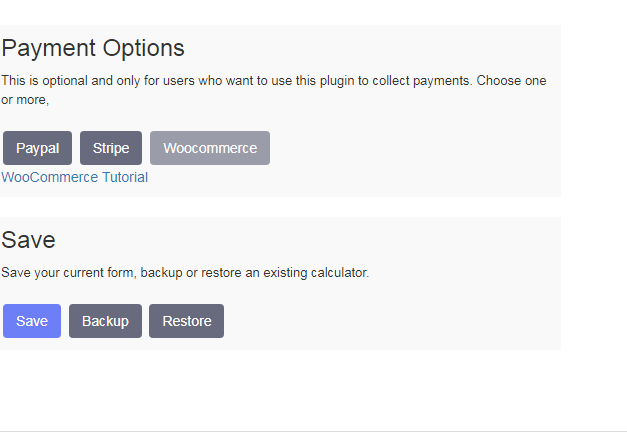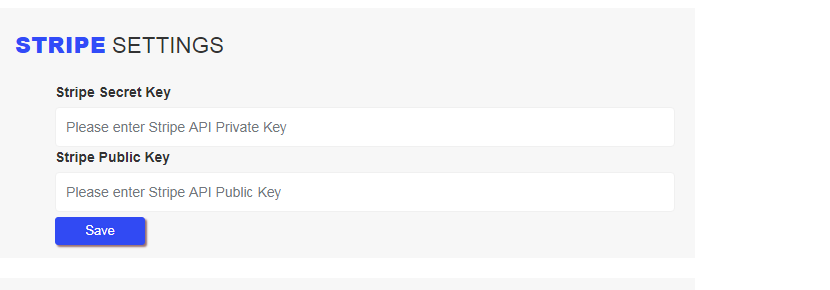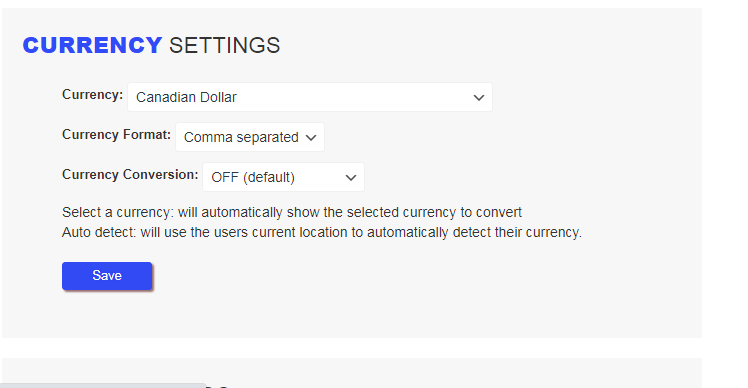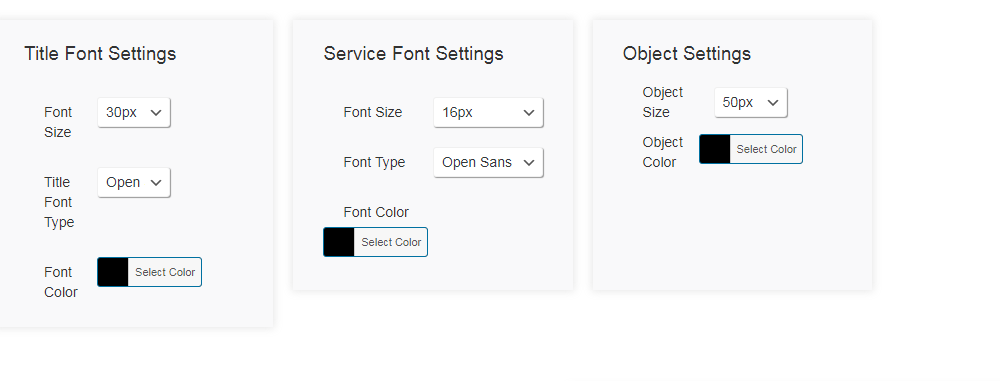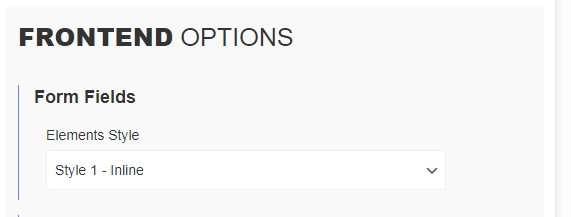Stripe Integration
Install Stylish Cost Calculator with Stripe Integration today.
It helps to clarify the pricing structure of your products and services for your customers by building instant payment forms. It is also a payment plugin with a neat interface and allows your customers to pay through Stripe gateway. Accepting online payments has never been this easier.
This WordPress plugin has a simple shortcode that allows you to set up the Stripe payment button on your quotes.
It has a responsive design with loads of customizable options, so it is more compatible and easier to use than gravity forms or other plugins.
Table of Contents
Why Use Stripe to Accept Payments on WordPress?

Why Use A Stripe Payment Plugin for Your Website?
Reduced Bounce Rate
Clear Pricing Structure
Various Customizable Options to Create an Attractive Quote
Convenience and Better User Experience
A Library of Pre-made Templates
Step by Step Guide to Install Stylish Cost Estimator Tool with Stripe Integration on WordPress site
Step 1
Step 2
One-Click Template Load:
Start a New Calculator:
Create a new cost estimation form from scratch. Add sliders, checkboxes, and dropdowns that your customers can use to fill in their information to receive a customized quote. Turn buttons off and on to tweak the settings.
Link to Stripe:
Check the box “link to Stripe.” Sign up for your Stripe account if you haven’t done it already.
You will be asked to enter Stripe API Private key as well as Public key in. Once you enter Stripe API keys, it will add a new payment option on the payment forms. You can find those API keys from your Stripe Account Dashboard. This will enable you to establish Stripe as a payment processor on your website.
Step 3
Tweak the Global Settings
Check the box “link to Stripe.” Sign up for your Stripe account if you haven’t done it already.
Fee & Discount Adjuster
The Fee & Discount Adjuster tool allows you to add more variables while building a quote.
WooCommerce Integration Field:
Integrate it with woo-commerce to allow the visitors to buy your products instantly.
Itemized Summaries:
This feature allows users to view a formal-looking quote, which can be e-mailed as well as printed.
Adjust the Fronted Elements Settings
Fronted Elements Settings allow you to create a user-friendly form according to the preference of your customers. Some of the fronted elements settings allow you to include quantity input box, sliders, dropdown, toggle switches, and checkboxes.
Quantity Input boxes enable you to input a large quantity of a product or a service with perfect ease. Similarly, sliders allow you to choose a value within a limited range and input it into the calculator.
Dropdowns, toggle switches, and checkboxes are some other cool features of this calculator.
Who is it For?
WooCommerce Users:
Finish setting up your form, and that’s it! Stripe is integrated as a payment option into your price estimation forms.
Get your WooCommerce subscription and enter your products and their prices. Now you can literally start selling anything with the help of this woocommerce payment gateway.


Business Owners and Creators
Business owners and creators can use the Stripe WordPress Plugin for selling any of their products or creations without any hassle. The plugin can be used to receive payments for Easy Digital Downloads.
Easy Digital Downloads is a complete e-commerce solution for selling your digital products. It is also worth noting that Easy Digital Downloads stores earn 47%more revenue when they use Stripe to accept payment compared to Paypal.
Sell your digital or physical products, services, and subscriptions like a breeze with this
Where to Use it?
Key Takeaway
It is one of the best plugins in the market for developing a quote and paying through Stripe. It is remarkable due to its shortcode, custom fields, and diverse settings. A variety of business models can benefit from it. It can allow your customers to pay through the WooCommerce Stripe payment gateway right on your WordPress site. This way, it can be called a WooCommerce stripe plugin. It also allows the visitors of your site to calculate the costs and make payments through Stripe for digital and physical products. Now you can accept all the payments right on your website. Let’s get down to the business and start making money online with this premium plugin.