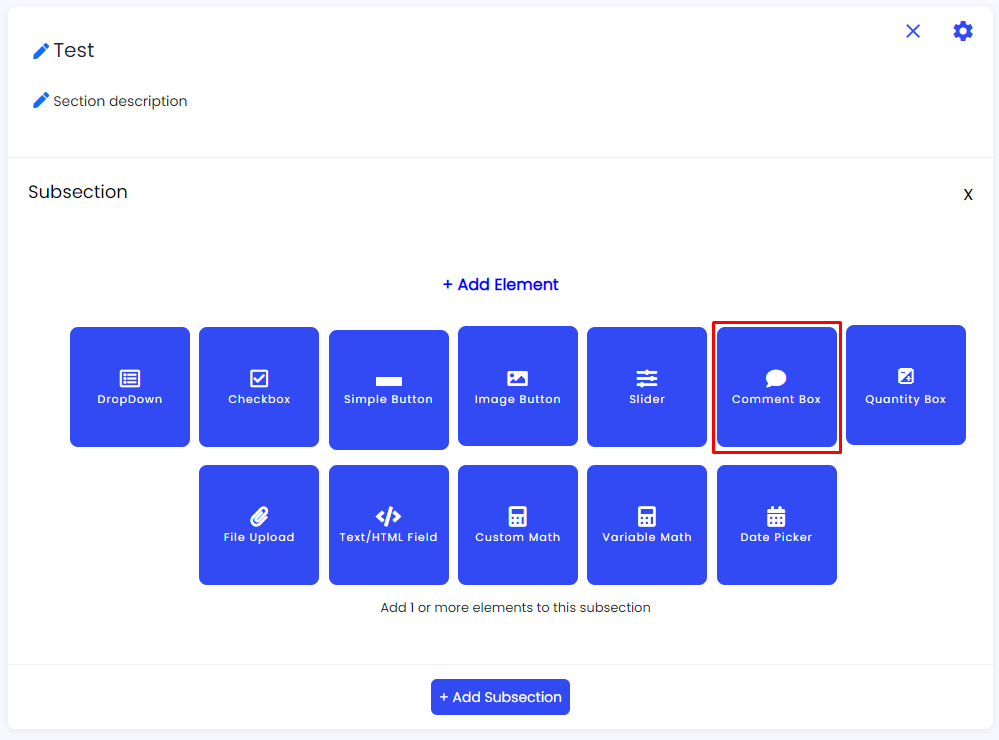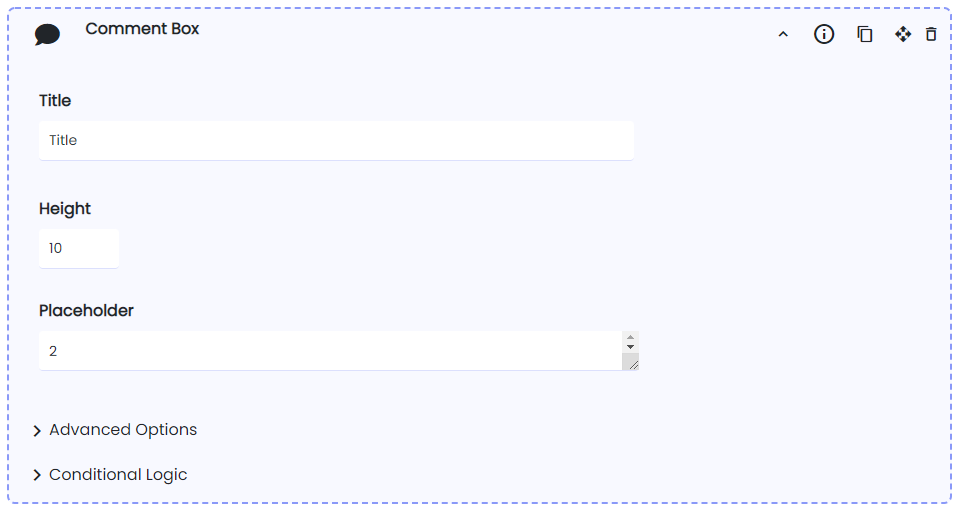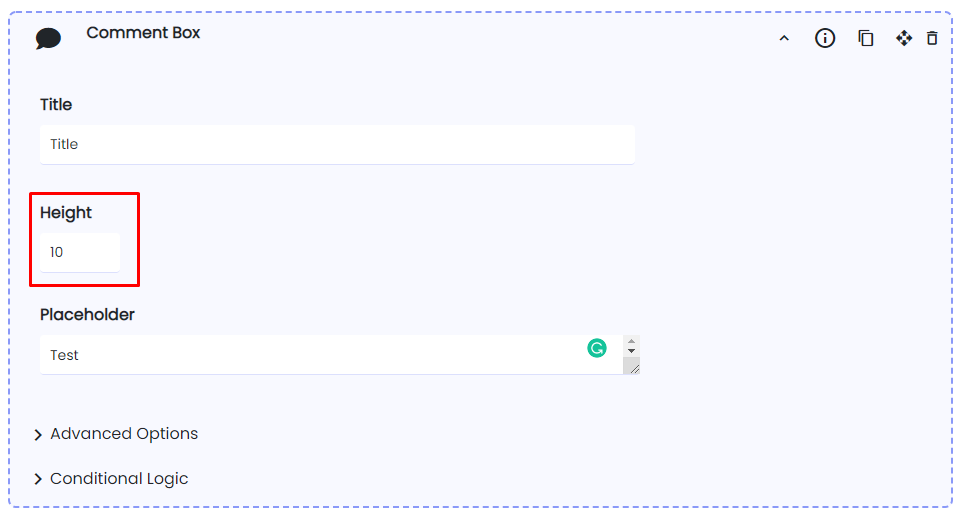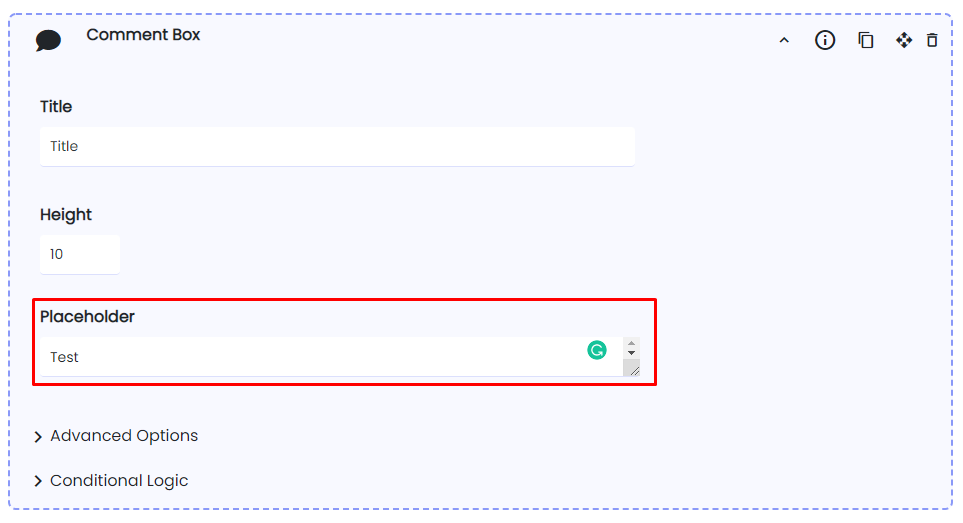Comment Box
Add a comment box to your form to request extra information from your customers.
Table of Contents
Settings & Options
Benefits, Features & Use Cases
It’s always useful to collect extra data, information, or feedback from your customers. They may want to communicate something important to you before acquiring your products or maybe they just want to clarify expectations upon purchase. In any case, a Comment Box is a good resource to improve communication.
Use cases:
1. Your customers want to ask a question about a specific service or product (The comment box could be shown with conditional logic)
2. You can ask a question to your customer with the HTML/Plain Text element and they can answer this question with a comm
Additional Information
This element does not admit HTML content for users or admins. If you want to add HTML content to your calculator form, we suggest using the HTML/Text Field element.