Custom Totals
You can place the calculator total anywhere on your website using a shortcode. You can either show the original total price or manipulate it with math for certain use cases (comparing competitive pricing and much more).
Table of Contents
Watch It In-Action
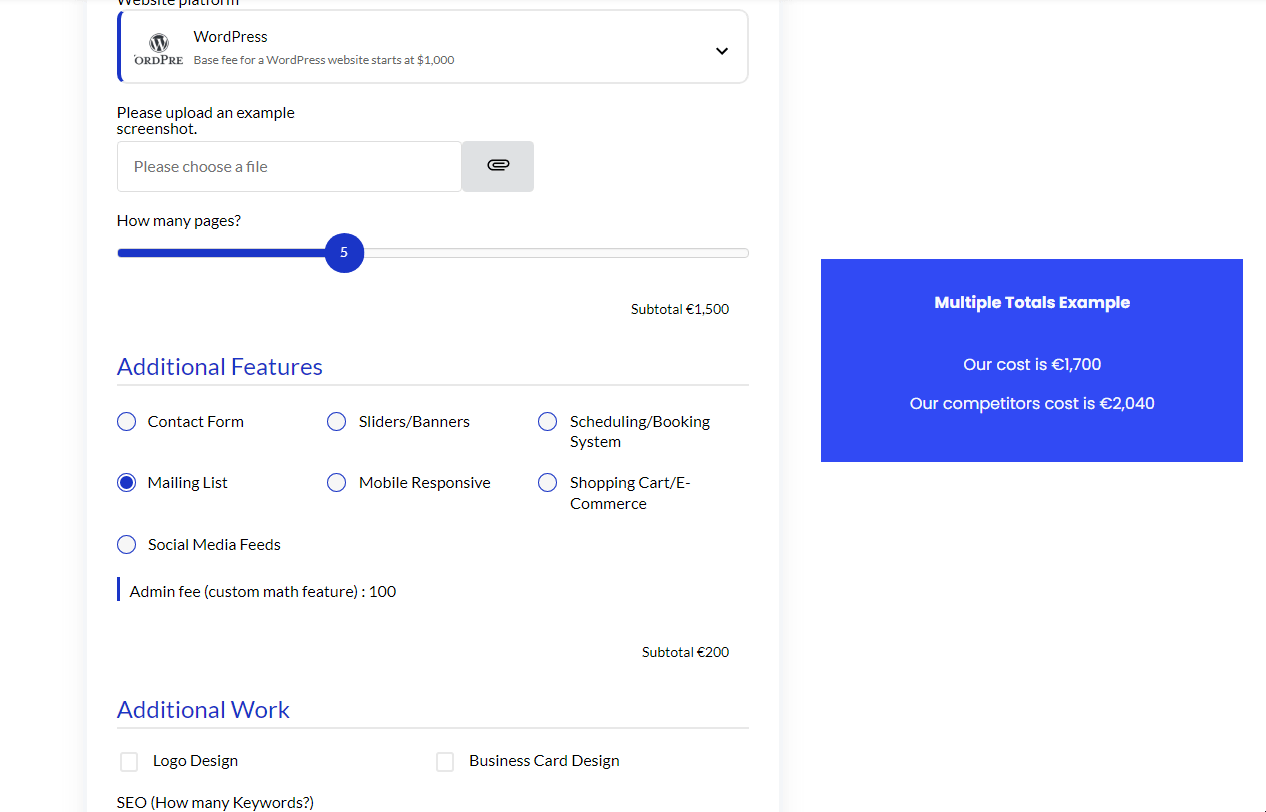
How to Activate & Use This Feature
Enter the IDs of each calculator as we did below. In this example, we’re combining calculators #5 and #7
• Display the calculator total cost again somewhere else on the page
[scc_calculator-total type='text' idvalue='2']
Combine Calculators
Combine two calculator totals that are on the same page Enter the IDs of each calculator as we did below. In this example, we’re combining calculators #5 and #7
Currency Symbols
Use the currency-symbol attribute to disable the currency symbol. This attribute works if you use the ‘combine’ attribute.
Apply Math
To apply math operations over the total value or the combined total value, you can use the ‘apply-math’ attribute.
Here, the ‘divide:2’ is the math type, followed by the value the total amount should be divided against. You can use the multiply, add, and subtract operation over the value returned by the shortcode.
Here are the example.
(divides the value by 2)
(multiplies the value by 20)
(adds 21 to the value)
(combines two calculators & subtracts 23 from the value)
Add to Webpage
Benefits, Features & Use Cases
Competitor Pricing – compare your pricing to a competitor’s pricing. A custom total shortcode should be added and multiplied by 1.15 if their prices are 15% higher than yours.
Show Monthly Pricing – calculate the monthly cost by dividing the total price by 12
Display the calculator total cost again somewhere else on the page. Use CSS code to style the way you want.
Combine two calculator totals that are on the same page.

