Lead & Quote Management
Table of Contents
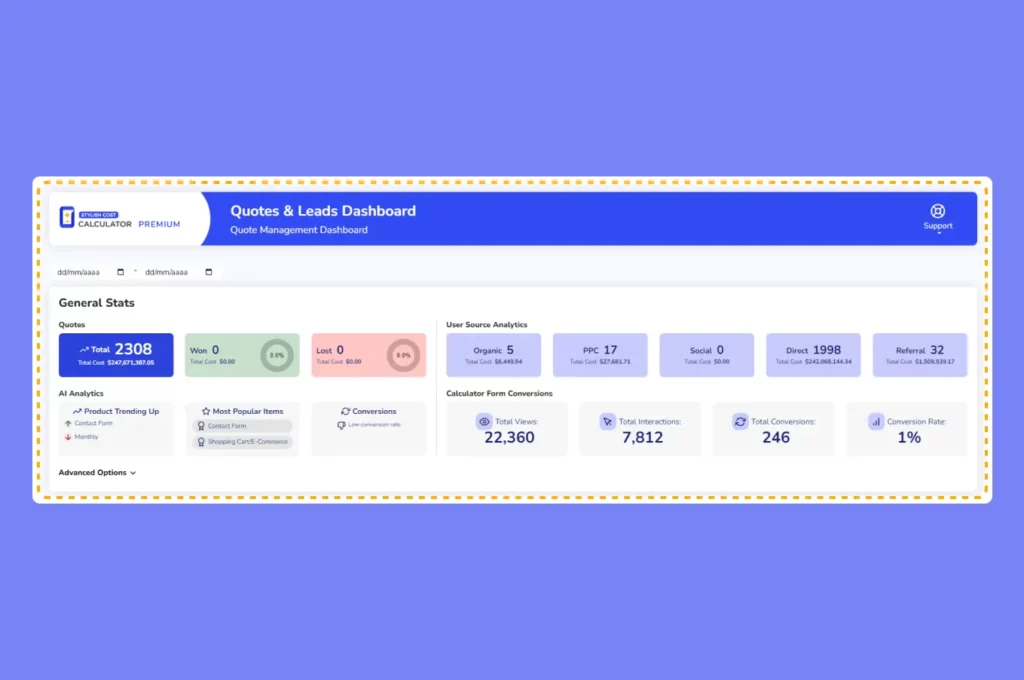
Feature Description
It’s a straightforward system that lets you organize, manage, store and manage your quote entries and leads generated by your price estimation form (cost calculator).
Benefits, Features & Use Cases
Assign Leads To Team Members
Provide access to the quote management screen so that team members can manage and update the status of leads assigned to them.
Stay On Top Of Your Leads
Entries can be labeled with a lead status code (New, Reached Out, Contacted, Qualified, Unqualified, Won, Lost). This way, you will be able to stay on top of your leads and contact those who need them.
Follow-Up Reminder
Be reminded to follow up with prospects by marking the lead status code as ‘follow-up required.’
Analytics & Reports
Use the search and filter feature to count, or export leads that match a set of conditions.
For example, all leads have a phone number with area code 416.
How It Works
How to Activate & Use This Feature

Step 1.
To see all the registered quotes, navigate to "All Calculators" and click on "View Quotes".
Step 2.
Here you will find a table with all the registered quotes, including contact info such as "Name", "Email", "Phone number", "Referring page", "Creation date", and a download and delete button.
Settings & Options
Export CSV
With the "Export CSV" button, you can export this table as a CSV file.
Columns
When clicking on the "Columns" button you can add or remove columns from your quotes table.
Status
First off, we have the "Status" column, you can set a status for the specific lead, this will help you filter and manage your quotes and leads to follow up the contact with your customers.
New = Brand new, haven’t been contacted
Replied = Sent a reply to the lead
Unqualified = Lead is not good, you don’t want to work with them
Qualified (Un-Assigned) = A good lead but haven’t assigned to an employee yet
Qualified (Assigned) = Lead has been qualified and noted as good. Assigned to an employee
Feel free to change the status to match your own contact style.
Contact info
Right next to the status, you will find the contact info. Name, Email, and Phone number.
Referring Page
The Referring Page refers to the webpage where the customer comes from before using your calculator.
👉 For example: Google or another page on your website.
Creation date
Creation date and actions. You can download and/or delete the quote.
Downloading a quote
When downloading a quote, a PDF file like this will be generated
👉 Notice the customer’s contact info in the top right section and right underneath all the quoted services and products
Additional Information
Related Features
Email PDF Quote
Send a PDF quote to your customer’s email
Floating Itemized List
give your users a visual representation of their quote








