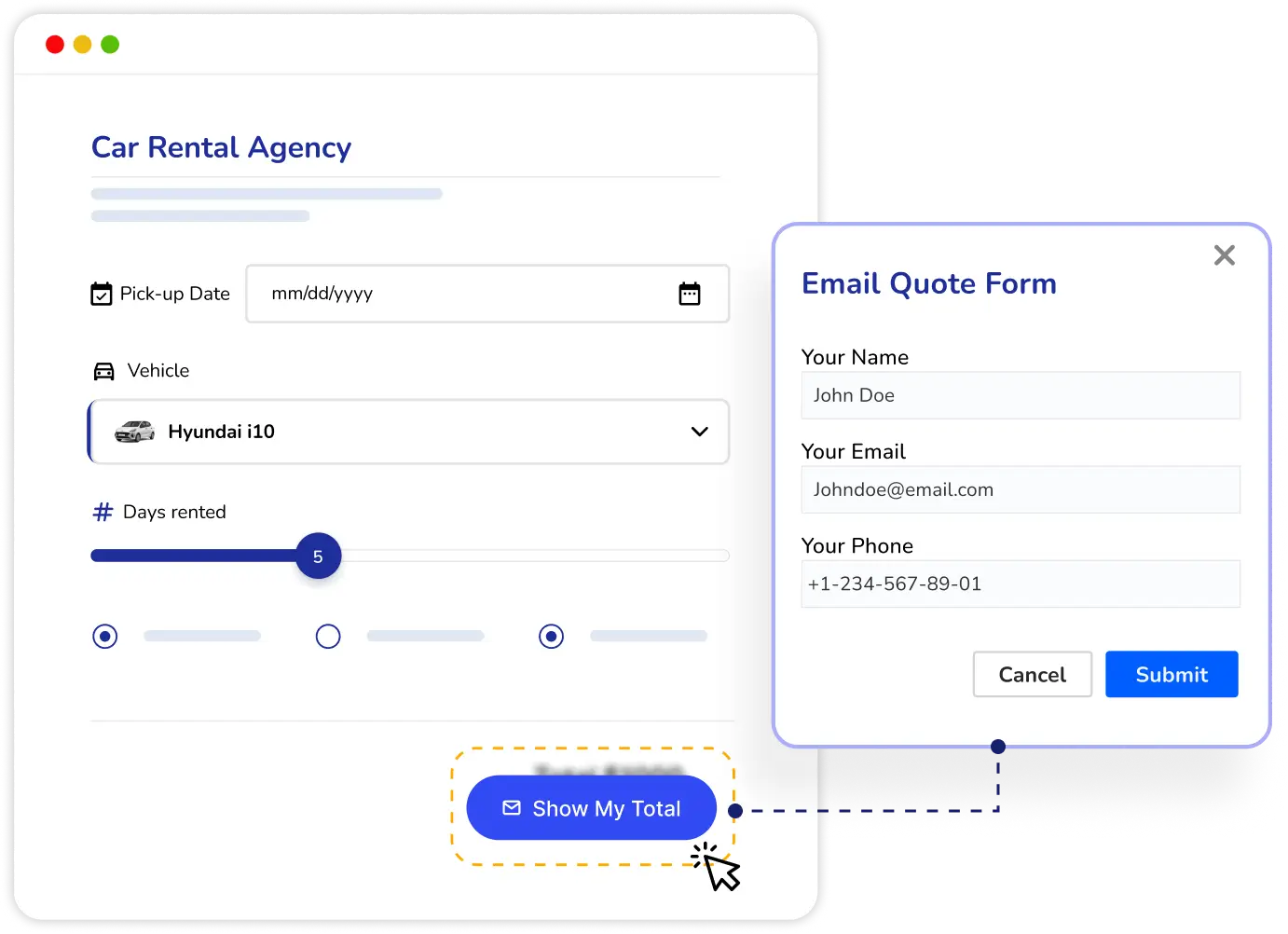
Lead Generation with Stylish Cost Calculator is a powerful feature that allows you to attract and convert website visitors into potential customers by collecting their contact information. This tool enables you to create engaging calculators that gather user details before revealing pricing information, effectively turning your calculator into a lead magnet.
with complex pricing structures
Seeking qualified leads
Offering customized products
Looking to grow their client base
Providing property valuations
Let’s see how this lead generation calculator works:
Here’s an example of a lead generation calculator. Notice how the total price is blurred, encouraging users to provide their email to reveal the cost.
For this result, we have activated the option to blur the total price.

To create curiosity and encourage users to provide their details, start by removing the total price from the calculator. This can be done in the calculator settings.


Ensure the total price is hidden or blurred until the user submits their details. This creates curiosity and boosts conversions.

Update the button text to something enticing like "What's My Cost?" or "Send Me the Total" to prompt users to submit their information.
👍 Make your calculator great:
👎 Don’t make these mistakes: