Tailor your forms to speak your customer's language with our Frontend Word Translation feature. This intuitive tool empowers you to modify text, adjust button labels, and make numerous other changes, all from the convenience of your backend dashboard.
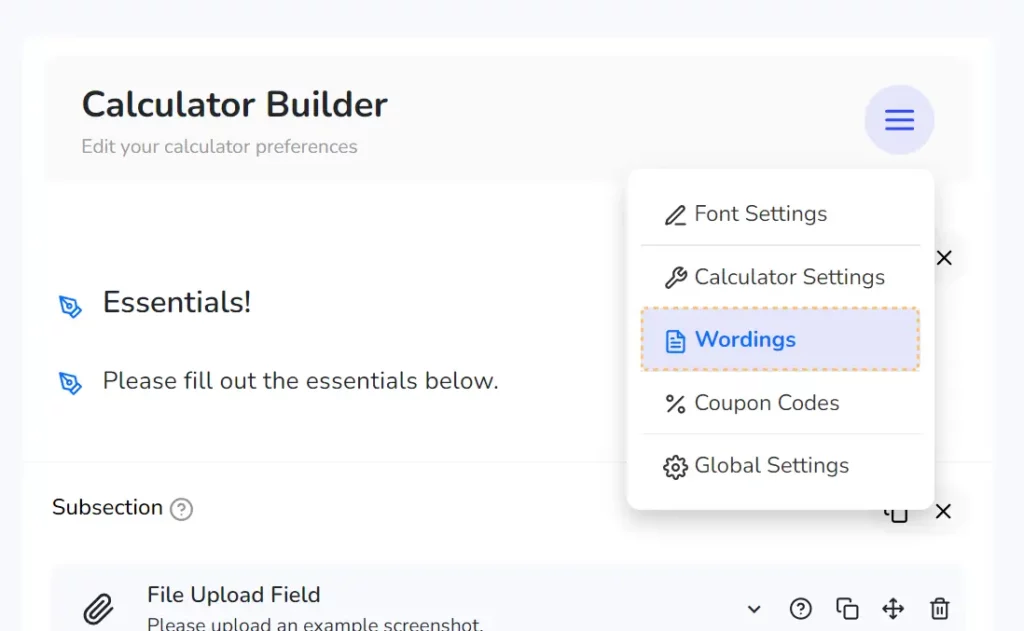
You can access this feature by clicking "Translations" on the upper menu in your calculator settings dashboard.
On the left, Frontend Words are the default words.
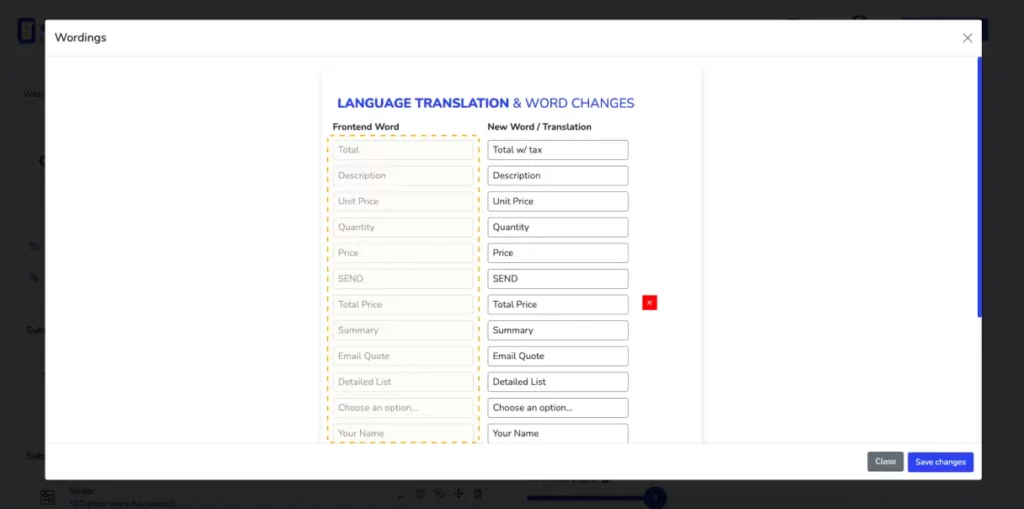
On the right, New Words/Translations are the custom translations to replace Frontend Words
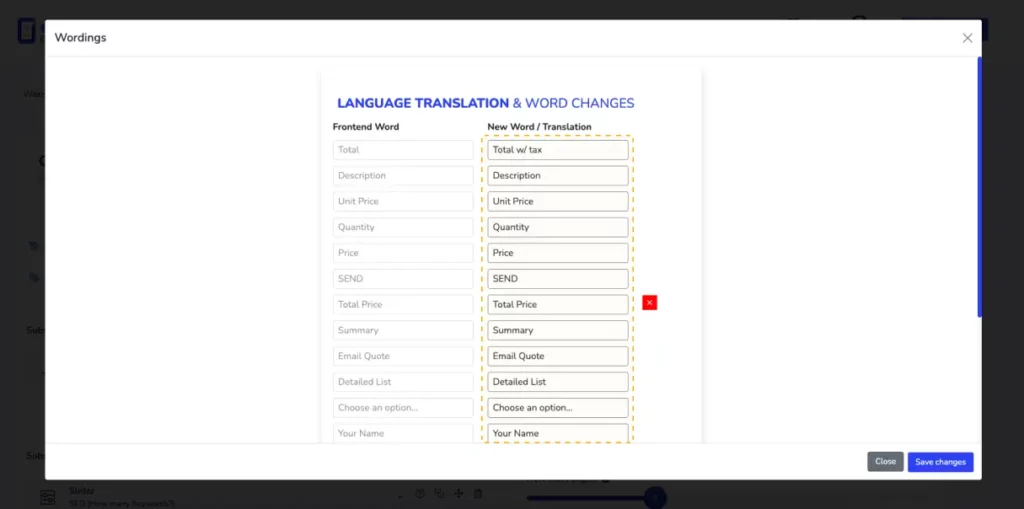
You can add new translations by clicking on the "+ Add New Translate" button
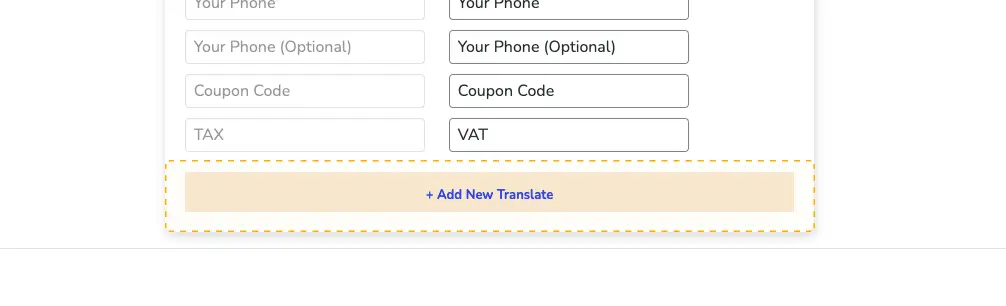
You can delete translations by hovering over the field and clicking the "X" box
Add custom math to affect the total cost.
For example: The shipping cost
Read more >
Adapts the form experience in response to the choices made by your users.
Read more >