Quantity Input Box
Table of Contents

👉 For this example, every adult ticket costs €10.00 and every kid’s ticket costs €5.00.
Feature Description
The Quantity Input Box lets users more quickly type a number via a numeric keypad. The input will contain increment and decrement buttons called spinners, which make it easy to make small adjustments without having to select and type.
Benefits & Features
Easy Quantity Adjustments
Users can effortlessly adjust quantities using increment and decrement buttons, enhancing user experience by allowing quick changes without typing.
Accurate Order Management
The input box ensures precise quantity entries, reducing errors in order amounts and improving overall order accuracy.
Seamless Integration
Integrates smoothly with various services, from product orders to service bookings, making it versatile for different business needs.
What Are Some Use Cases?
Concrete cost calculator
Users can estimate the cost of concrete projects by entering project dimensions and quantity needs.
Tree Removal
Users can estimate the cost of tree removal services by adjusting quantities for different trees and services.
Pricing Table
Users can estimate costs for various services or products by adjusting quantities and viewing tiered pricing.
Lawn Mowing
Users can estimate the cost of lawn mowing services by entering lawn size and selecting additional services.
How It Works
How to Activate & Use This Feature

Step 1 . Add Element
To add a Quantity Input Box first, click on the "+ Add Element".

Step 2. Set up your element
Then click on the "Quantity Box".
Settings & Options
Title
First, set a title to your quantity input box, for example, Guests.
Box style
You can change the input frontend box style to "Default" or "Compact".
Price
Set the price for the product.
Advanced options
In the advanced options, you can make the Quantity Box required, so users will be forced to select an option before getting a price quote or proceeding to check out.
👉 You can also set a Min Value and Max Value for each quantity box.
Tooltip
Finally, you can create an info icon with a tooltip in the front so you can add extra explanation while keeping your calculator form organized.
Negative Numbers
To allow negative numbers, add the largest negative number you want it to allow in the minimum box.
Additional Information
👉Limitation: It doesn’t admit decimals.